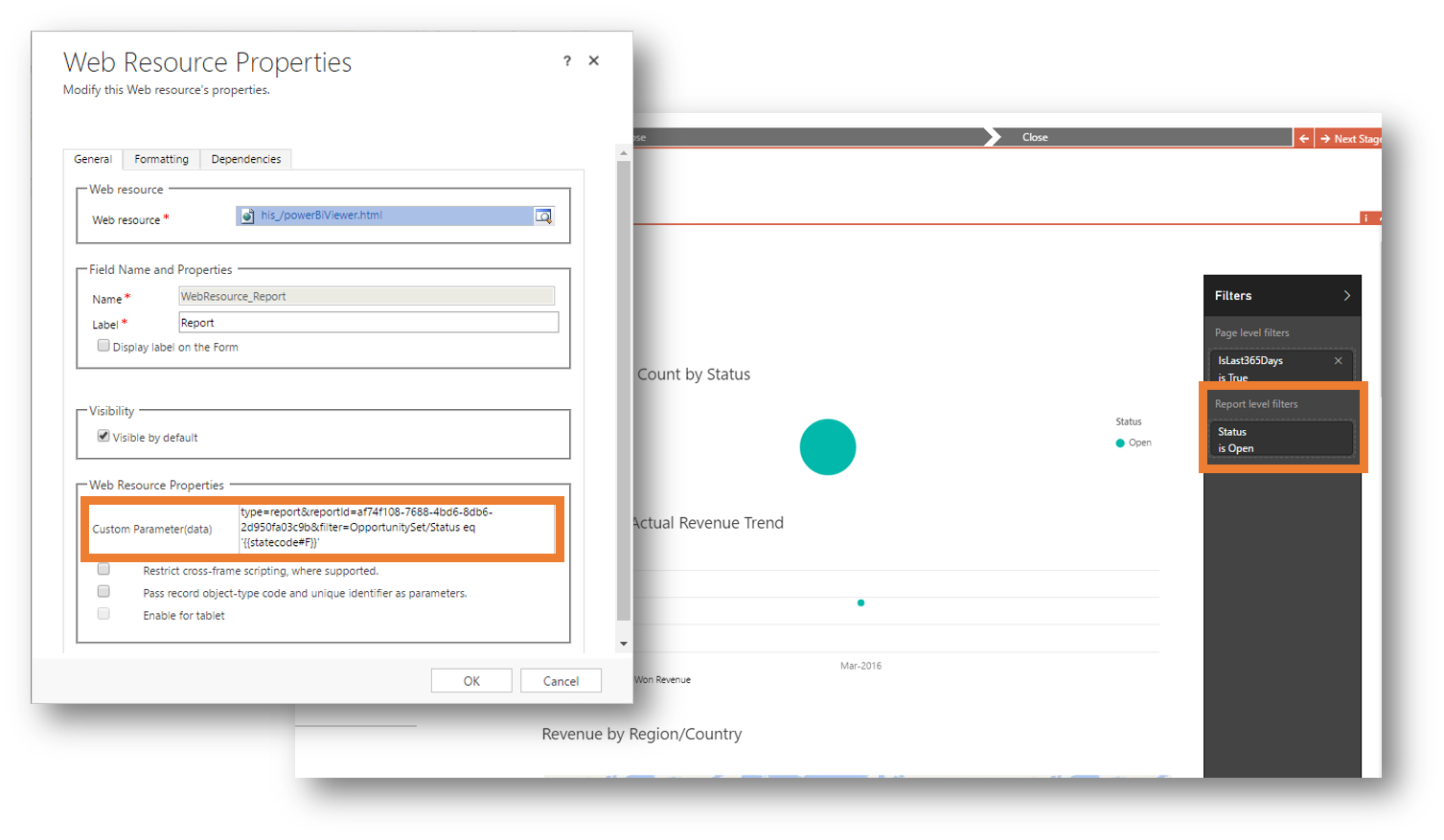Filter Reports on CRM data
Reports shown inside CRM can be filtered by:
1 Setting a static filter.
2 Using attributes from the form where the report is embedded.
3 Creating a custom function that returns the filter.
Note 1. Currently Power BI supports setting a single filter. Feedback from the team during Build 2016 was that they have plans to add support for multiple filters in a future release.
Note 2. Filtering tiles is not supported by Power BI.
1. Static Filter
Static filters is set by adding the following to the end of the CRM data parameters.
Format
&filter=<table>/<column> eq '<filtervalue>'
| table | Power BI table (cannot contain spaces) |
| column | Power BI column (cannot contain spaces) |
| filtervalue | Filter Value |
Sample
&filter=OpportunitySet/statecode eq 'Open'
2. CRM attributes
Power BI reports can also be filtered on a freely defined CRM attribute using the same construct as above but replacing filtervalue with the logical name of a CRM attribute visible on the form.
Format
&filter=<table>/<column> eq '{{<logicalname>[#F|T]}}'
| table | Power BI table (cannot contain spaces) |
| column | Power BI column (cannot contain spaces) |
| logicalname | Logical name of an attribute visible on the form. Use {{id}} to reference the form record |
| #F | Use the name of a lookup/optionset instead of the value |
| #T | Use logical name of the referenced entity in a lookup |
Sample
&filter=OpportunitySet/statecode eq '{{parentcontactid#F}}'
Note. This method will not work on CRM Dashboards as Dashboards doesn’t have CRM attributes to filter on.
3. Custom Function
If none of the above methods meet your requirements you have the option of adding your own custom function that returns a filter string. The function should be placed in the web resource named his_/scripts/powerBiConfig.js
- the same file you modified during installation.
Sample Function
function opportunityFilter() {
// TODO: Add your custom logic to build the filter.
// - such as using parent.Xrm or calling external APIs.
var filter = "OpportunitySet/Status eq 'Won'";
// The function must return a string with a valid
// Power BI filter or null if no filter should be added.
//
// Remember that Power BI does not support spaces on table
// and column names when filtering through the API
return filter;
}
Format
Reference the function by adding the following to the end of your CRM data parameters.
&filterFn=<functionname>'
| functionname | Name of the filter function. The name can be namespaced (MyFilters.Account.CustomerSalesFilter() |
Sample
&filterFn=opportunityFilter
Note. You can create several functions and reference different filter functions on the various locations you add a report in CRM.